Managing your website effectively starts with knowing how to log in to cPanel. If you are using Razorhost web hosting, you can access cPanel directly from your client area in just a few clicks. This guide will explain the process step by step with images, tips, and frequently asked questions to make sure you can log in smoothly and start managing your hosting account like a pro.
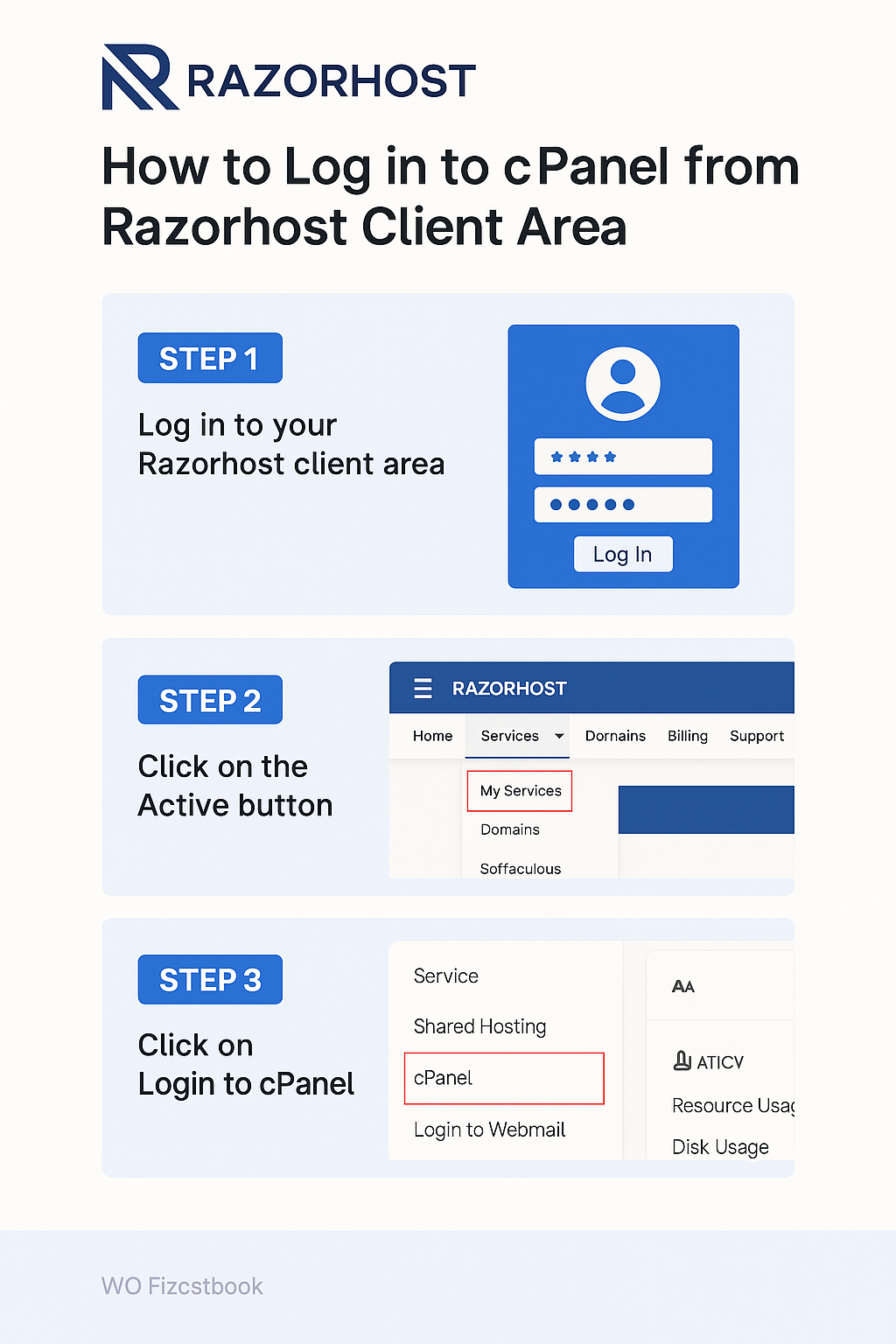
What is cPanel and Why is it Important?
cPanel is one of the most popular control panels in web hosting. It provides a simple, graphical interface to manage your hosting account. From uploading files to installing WordPress, creating email addresses, setting up databases, and monitoring server resources, cPanel gives you complete control of your hosting environment without needing advanced technical skills.
With Razorhost, you get one-click access to cPanel from the client area, making it faster and more secure compared to using a separate login page. Let’s walk through the entire process.
Step 1: Log in to Razorhost Client Area
The first step is to sign in to your Razorhost client area. Open your browser and go to the Razorhost portal. Enter your registered email ID and password. If you don’t remember your credentials, click on the Forgot Password link to reset it. The client area is where you will find everything related to your hosting account—billing, invoices, support tickets, domain management, and services.
Step 2: Navigate to Services → My Services
After logging in, look at the top navigation menu. Click on Services, then select My Services. This section lists all the hosting services linked to your account. If you have purchased multiple products such as shared hosting, reseller hosting, or VPS hosting, they will all be visible here.
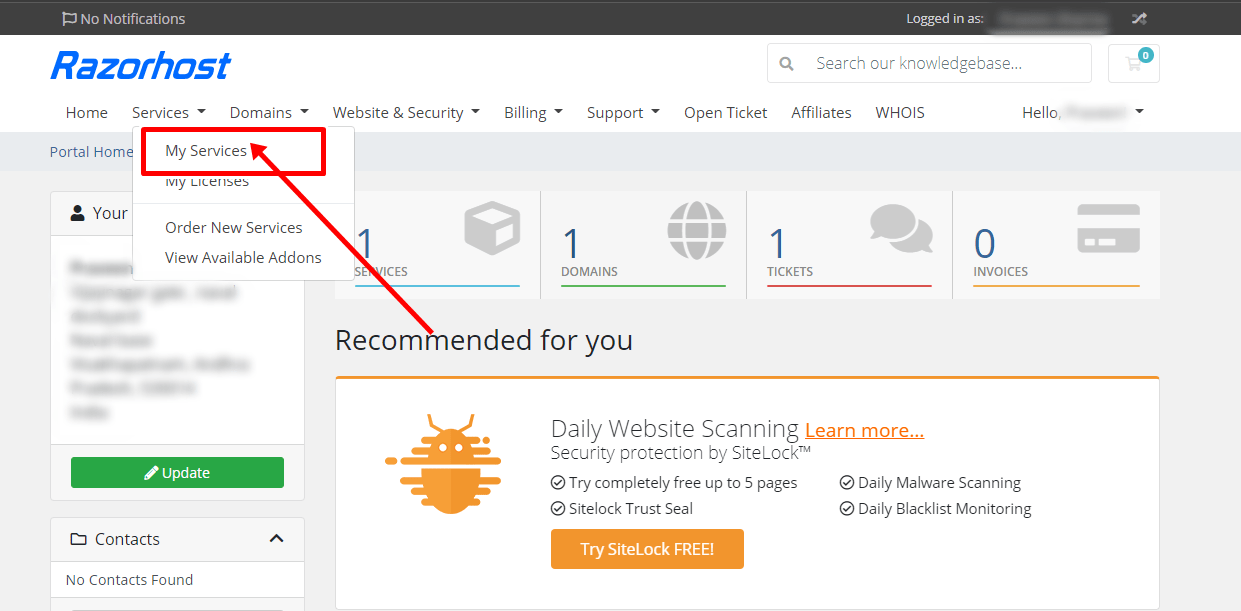
Step 3: Locate Your Hosting Plan
In the My Services section, find your shared hosting plan or any service that comes with cPanel access. Each hosting product has a status button on the right-hand side. Click on the Active button for the hosting package you want to manage. If you own multiple domains or plans, use the search box at the top of the client area to quickly filter and find the correct service.
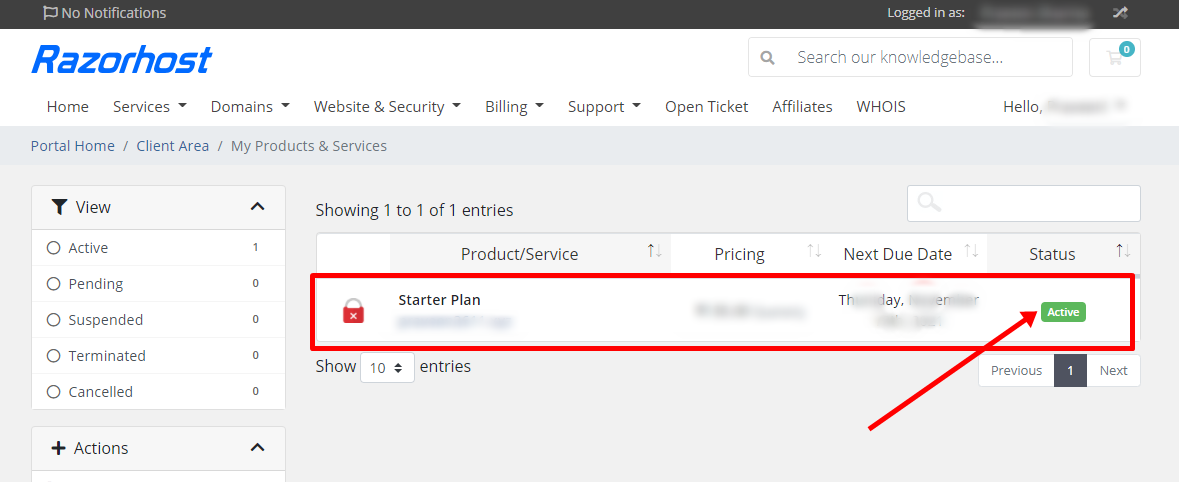
Step 4: Access cPanel with One Click
After clicking Active, you will be redirected to the Product Details page. On the left sidebar, you will find the option Login to cPanel. Simply click on this option, and Razorhost will log you into your cPanel automatically—no need to re-enter your username or password. This single sign-on feature saves time and adds an extra layer of security.
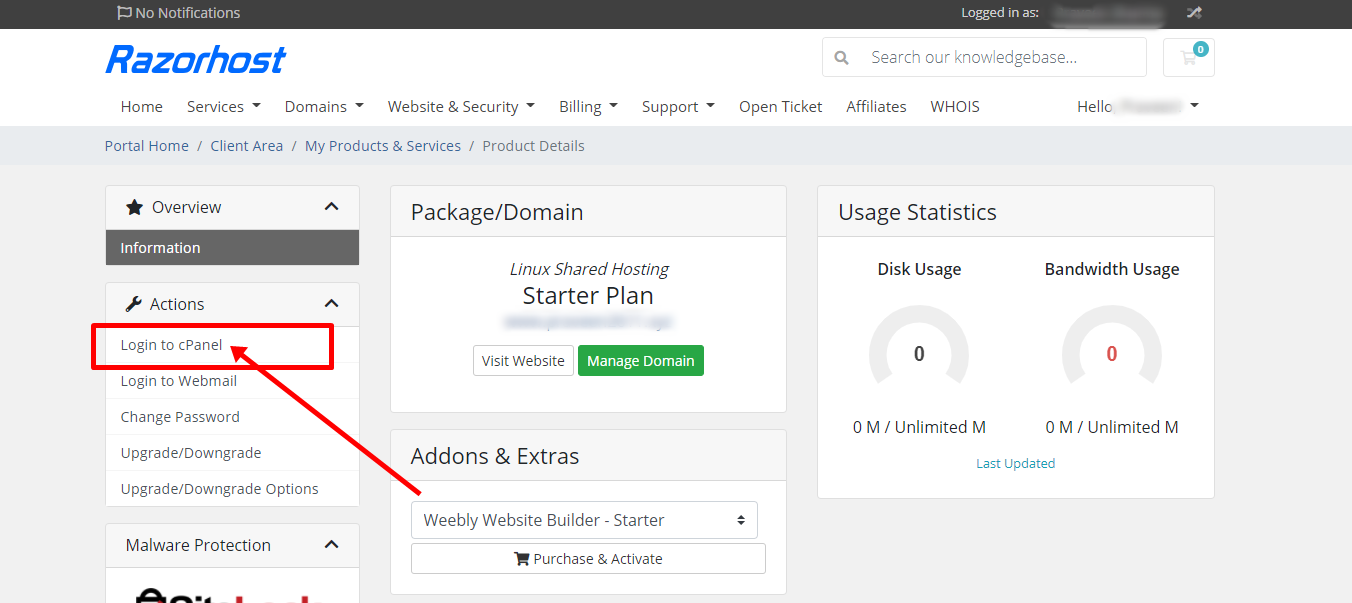
Bonus: Access Webmail from the Client Area
Besides cPanel, Razorhost also provides a quick link to Webmail. From the same product page, you can click Login to Webmail to manage your email accounts instantly. This is useful if you have domain-based emails (like yourname@yourdomain.com) and want to check your messages online without setting up an external mail client.
Benefits of Using Razorhost cPanel Access
- Fast login: No need to remember separate login details.
- Secure connection: One-click login through the client area ensures encryption and safety.
- Time-saving: Access your hosting dashboard in seconds.
- Integrated tools: Manage files, emails, SSL, backups, and domains from one place.
- Beginner-friendly: Even non-technical users can handle hosting tasks easily.
Frequently Asked Questions (FAQs)
1. Can I log in to cPanel directly without the client area?
Yes, you can use the direct cPanel login URL provided by Razorhost in your welcome email. However, logging in via the client area is safer and more convenient.
2. What if I cannot see the cPanel login option?
If the login button is missing, make sure your hosting plan includes cPanel. Some services like VPS or dedicated servers may use different control panels.
3. Is Webmail login the same as cPanel login?
No, Webmail is only for managing your email accounts, while cPanel provides full access to your hosting features.
Conclusion
Logging into cPanel from the Razorhost client area is quick, easy, and secure. By following the steps outlined above—logging into the client area, navigating to My Services, selecting your hosting plan, and clicking the one-click login button—you can access your cPanel in less than a minute. From there, you can manage everything from website files to databases, email accounts, and security features. For beginners and advanced users alike, this method is the most efficient way to stay in control of your hosting environment.